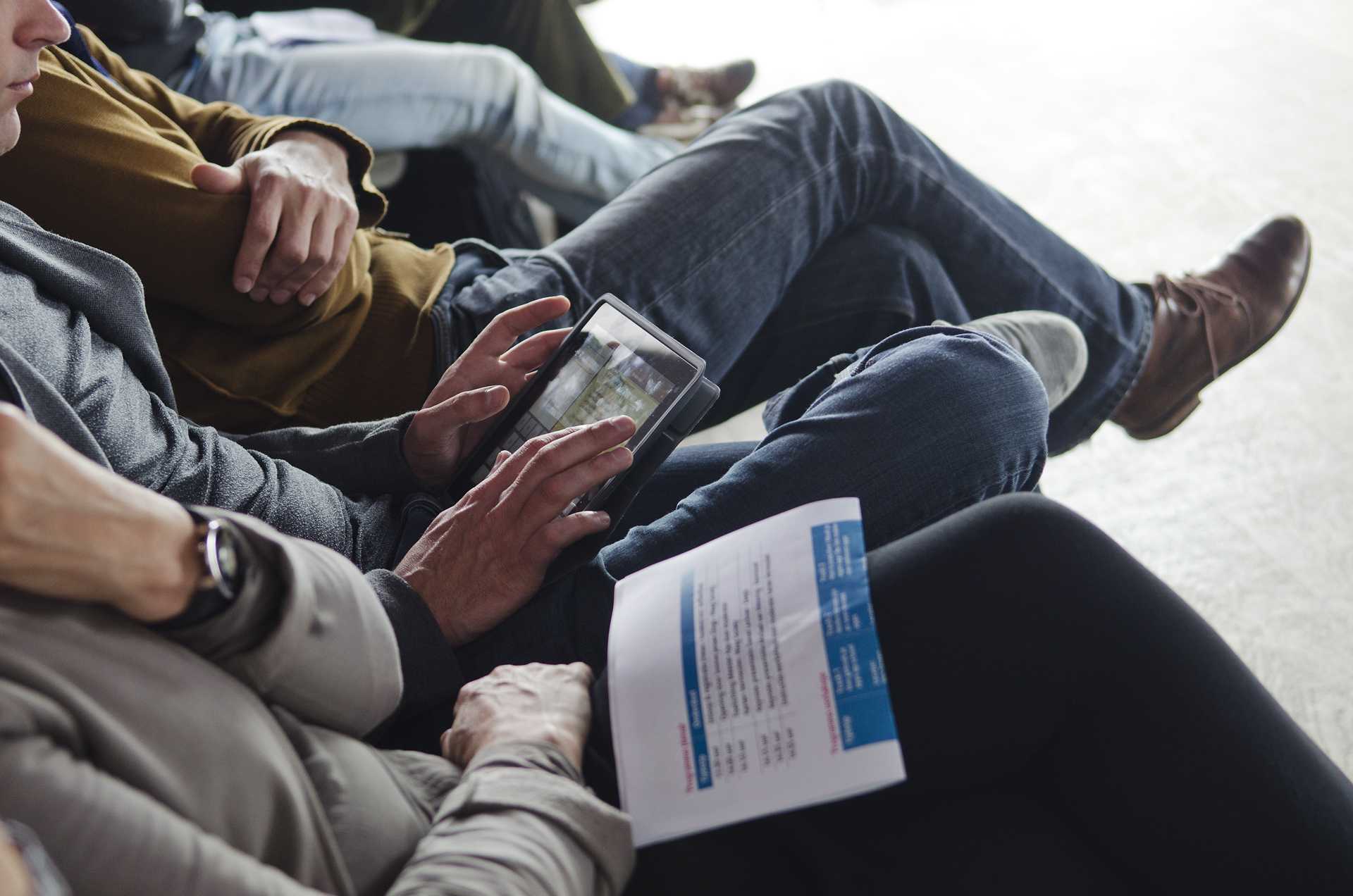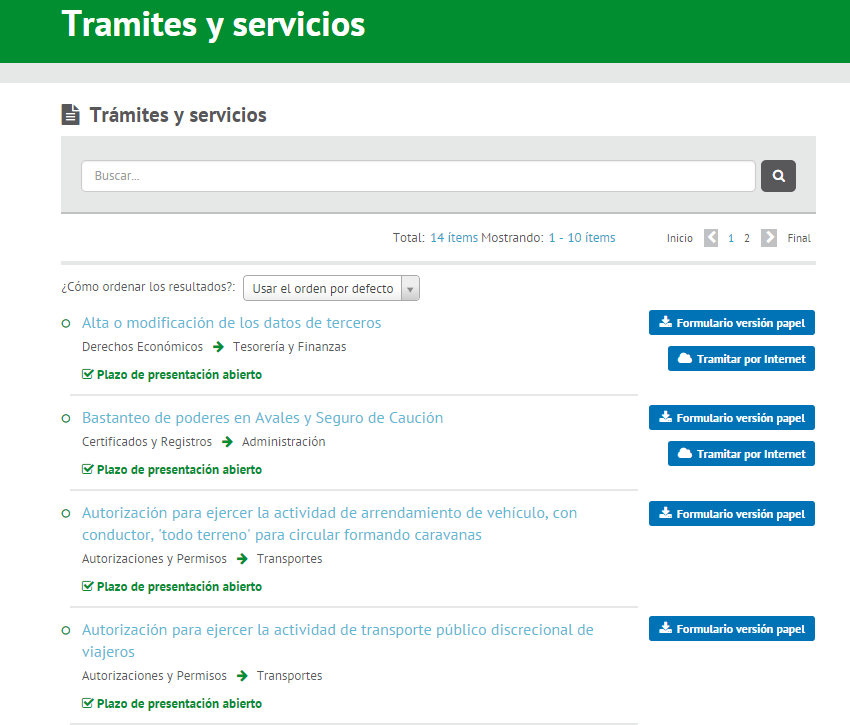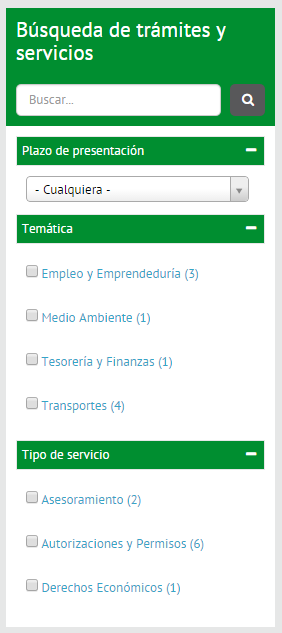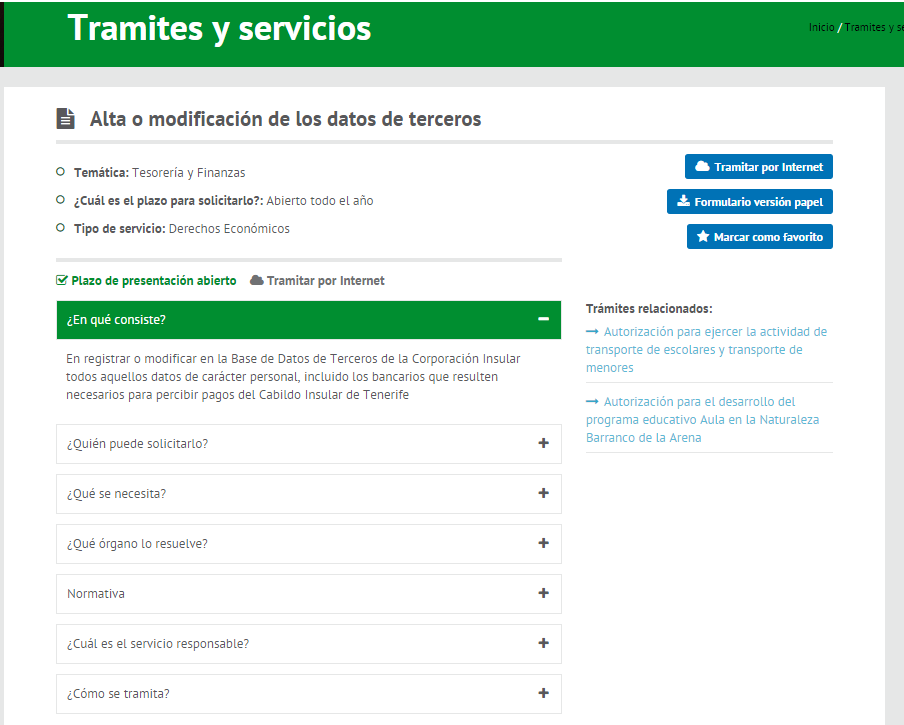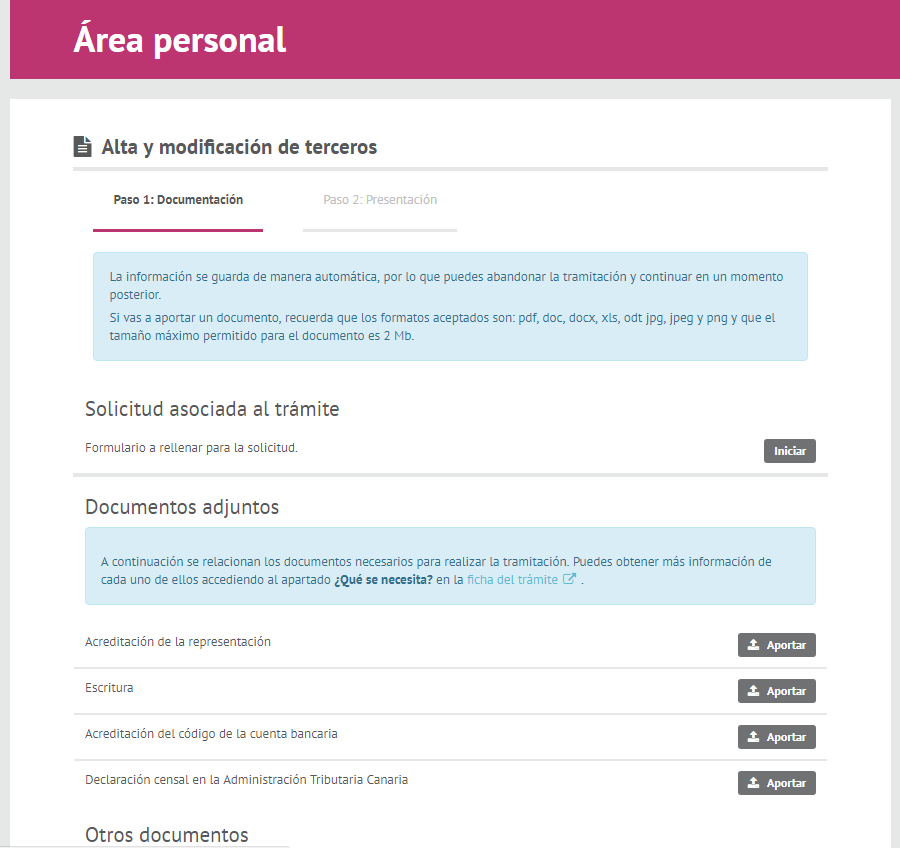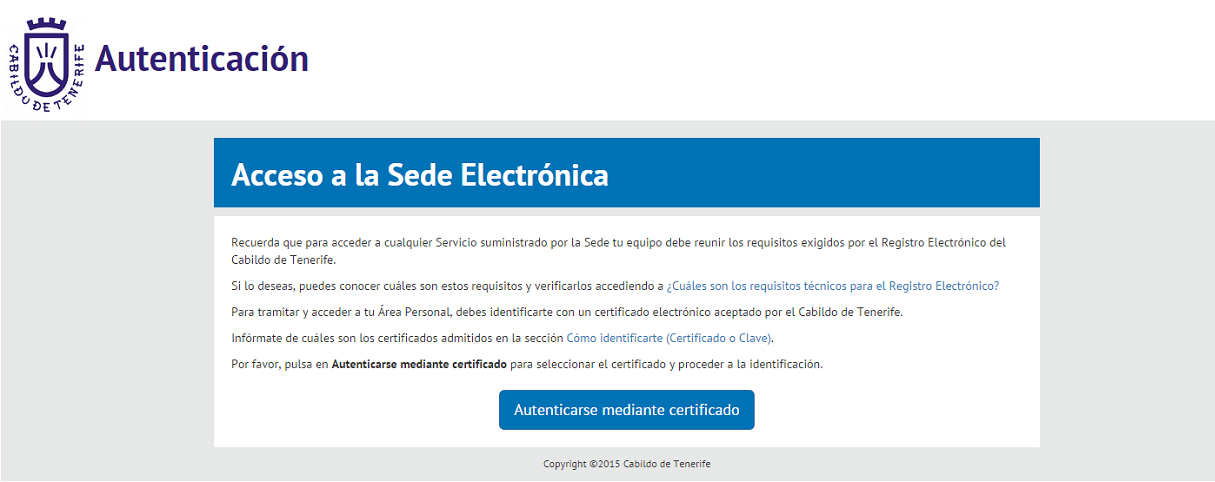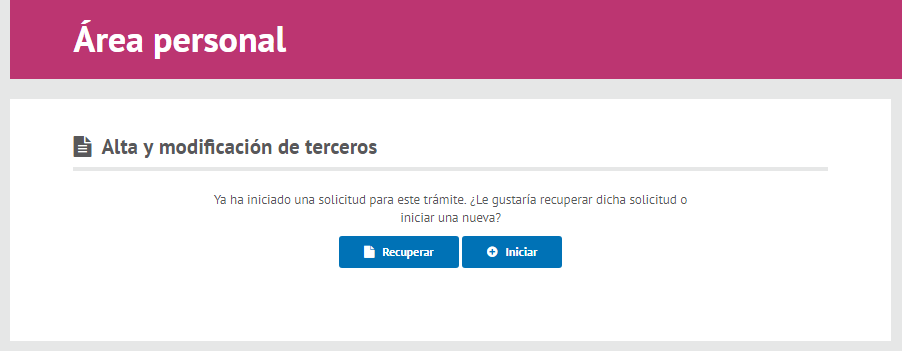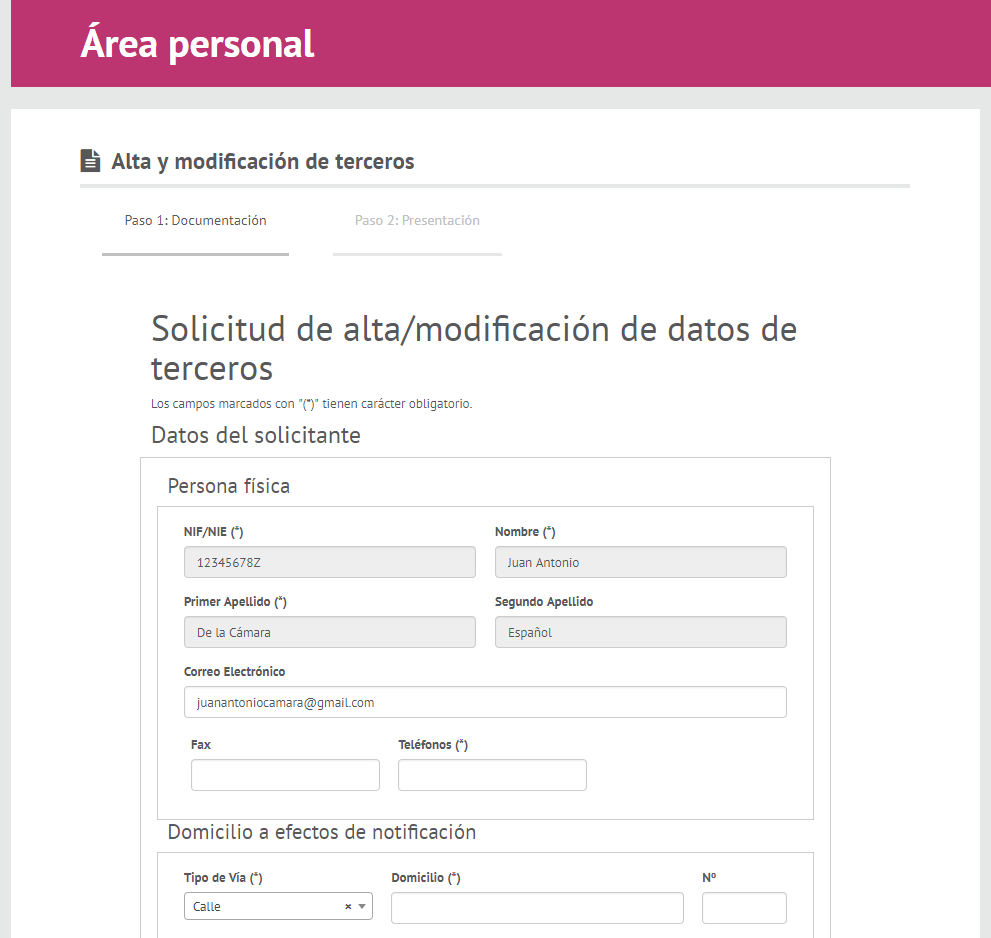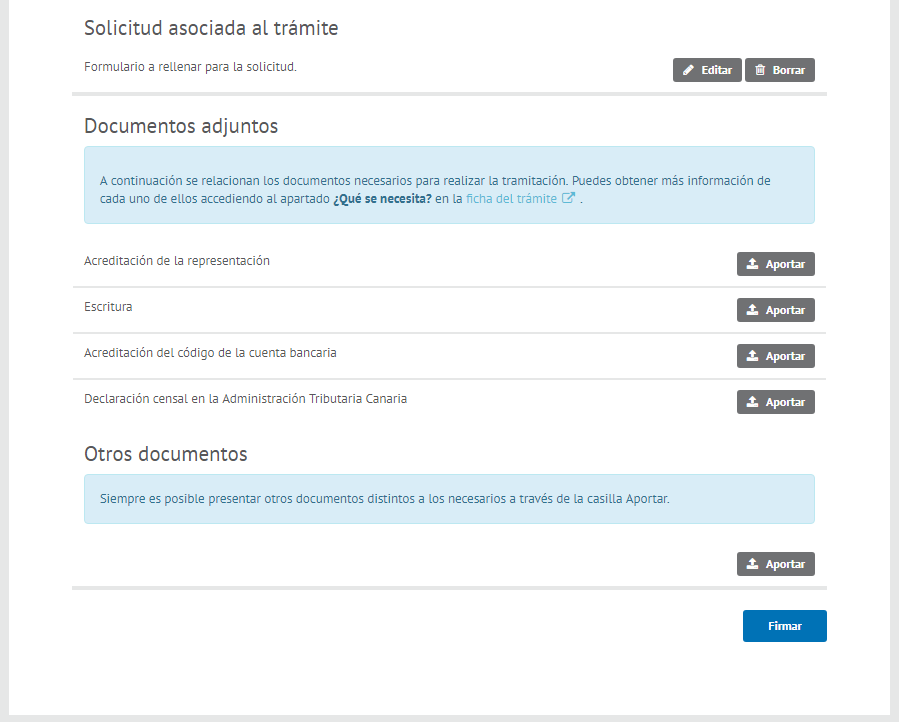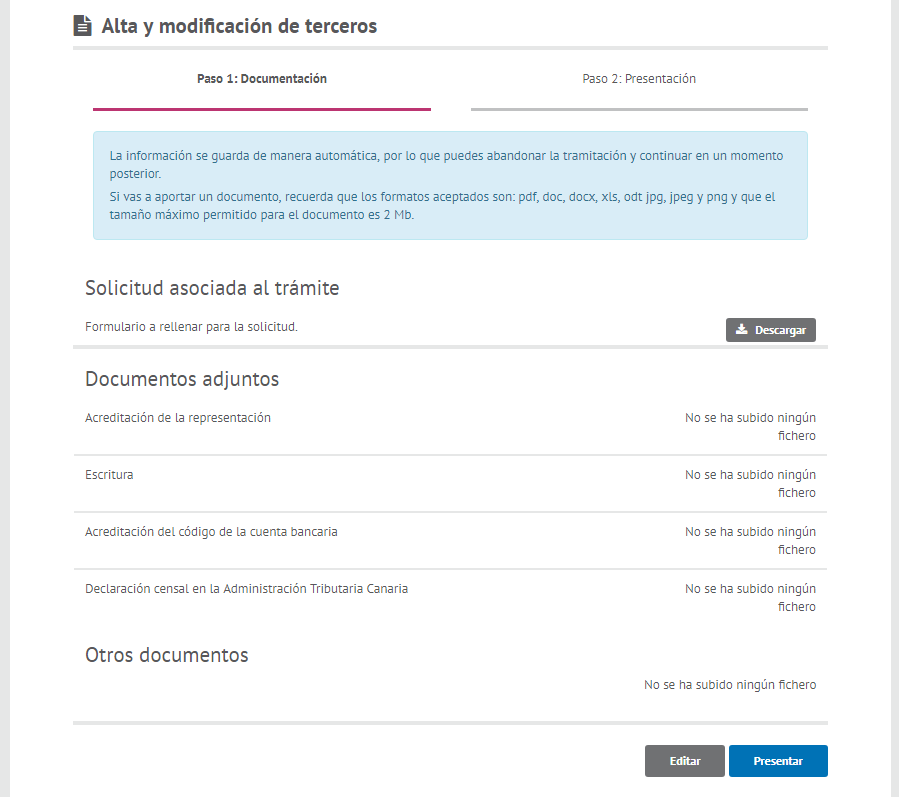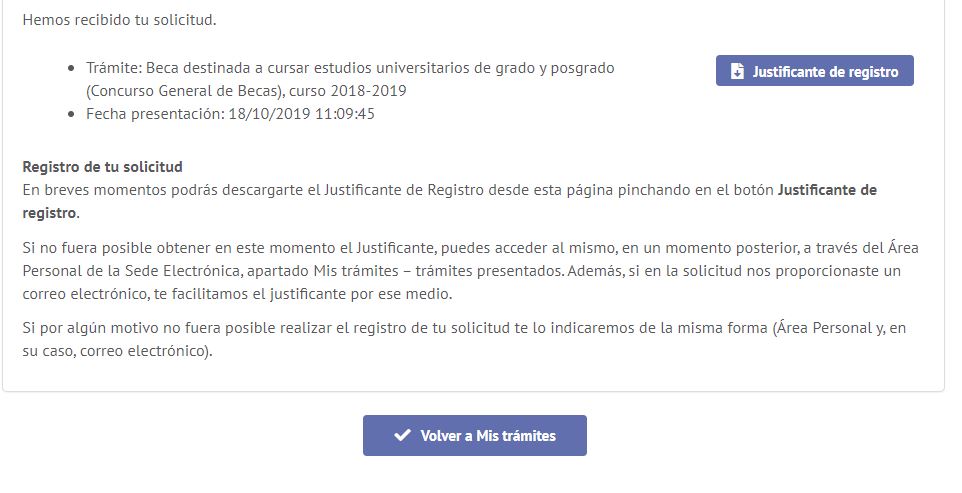What is it?
Online processing is a new way to carry out your procedures with this Administration in a simple, quick and easy way...
- at any time of the day,
- without the need to come to our offices,
- via a computer connected to the Internet,
If you know how to surf the Internet you will be able to carry out the procedures indicated in the section Services and Processes without any problems.
You only have to fill out a form, attach files (in some cases) and submit your application.
To use certain services it is essential to have an electronic certificate issued by one of the Certifying Entities recognised by the Island Council of Tenerife. In any case, remember that the new National Identity Document (DNI) includes this certificate.
In other cases, it is sufficient to have a login.
The information on the means of identification required (digital certificate, personal ID or login) will be displayed for each process in the question What is needed? in the section Services and Processes.
If you want more information about the means of identification, access how to identify yourself (certificate or login).
Give it a go!
What do you need?
For online processing you need a computer with the following requirements:
- Internet connection, preferably broadband (ADSL).
- Fulfil the technical requirements that can be seen and check on this page
- Browser (Internet Explorer 7 or later, Firefox, Chrome)
- For electronic signing of documents:
It is important to check if your computer meets the above requirements.
On the page for checking the technical requirements, you will find the information on the valid versions for each of the following requirements: operating system, browser, Java virtual machine, e-signature and PDF viewer. The system will automatically check your computer.
For each one of these, the system will inform you if it is accepted for online processing or if there are any problems, indicating the actions necessary to resolve the latter case. Below is an example of the check:

If the problem continues to exist despite having followed the instructions offered for their solution, please contact us:
- Face-to-face: Come and see us at our registration and citizen service offices and we will help you in person.
- By telephone: Call +34 922239500 or +34 901501901. These phone lines cater for all the queries referring to Council services or proceedings.
- By Internet: Please fill in and send us the technical issues form. We will provide you with a response as soon as possible.
How do I select a process?
Access the Guide to the Processes and Services of the Council of Tenerife
The guide to the processes and procedures of the Council of Tenerife is available in the processes and services section.
Once you access this section, you can view the list of process and a search form by words (simple search) and to the right a search form with multiple options to find a particular process or service (advanced search).
The channels available to you to submit the application (in person and online) will appear prominently in each process on the list.
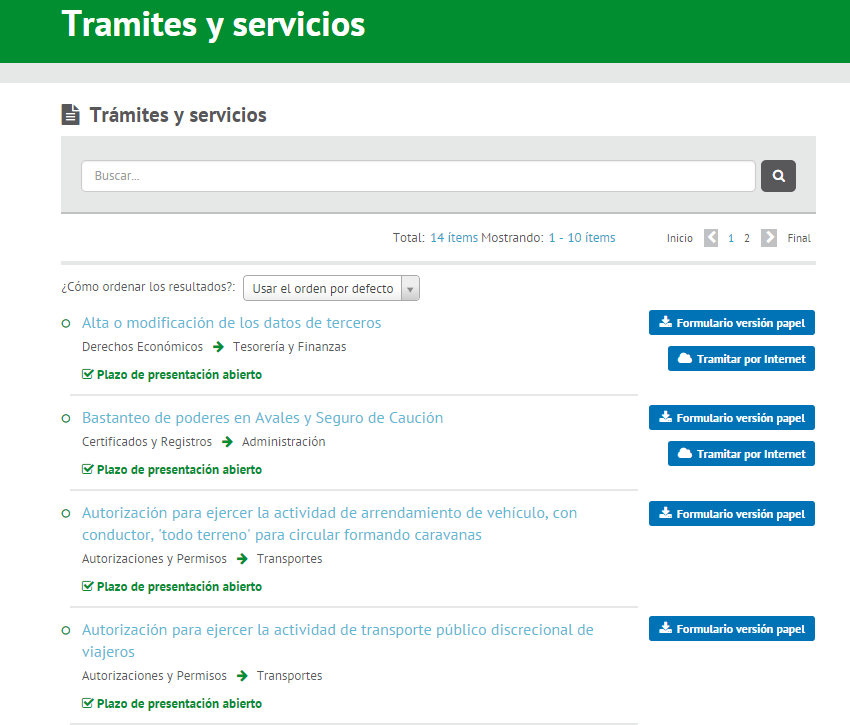
Select the particular process
By clicking on the advanced search options in the search form that appears to the right, you can search the processes by Submission deadline,Theme and Type of service:
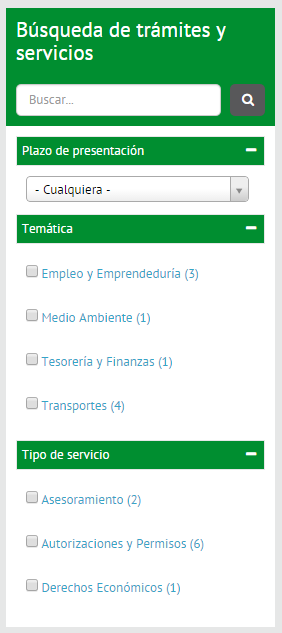
The list of all the processes is sorted with the most popular at the top but, if you wish, you can sort them by date of last update or by alphabetical order.
Once you have found the process in particular you can access its details by clicking on it.
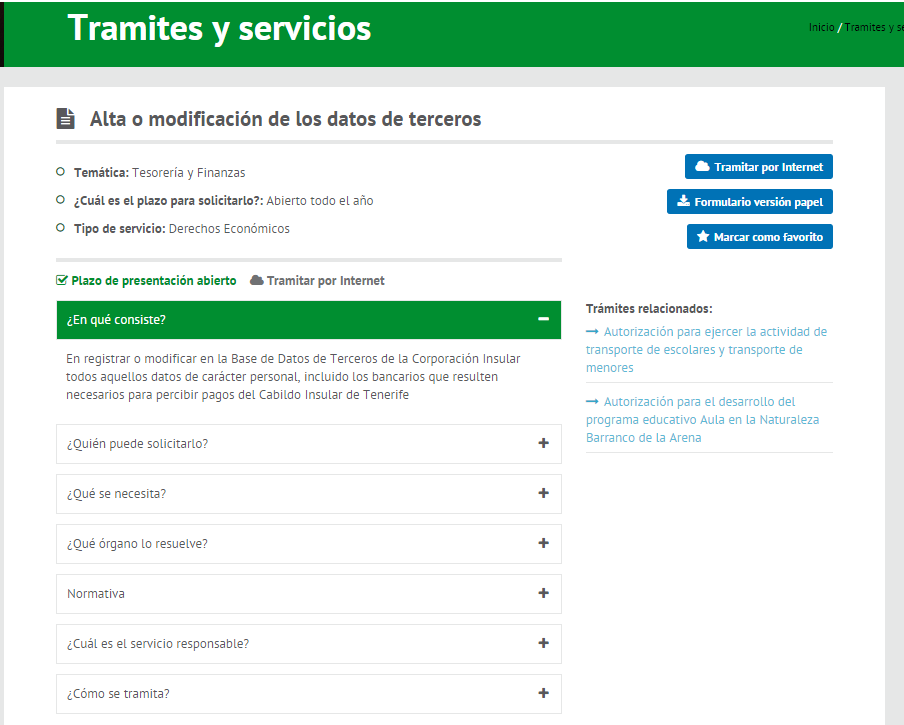
Access the Online Processing Service
By using the "Online Processing” button the site automatically enters the personal area and starts the process.
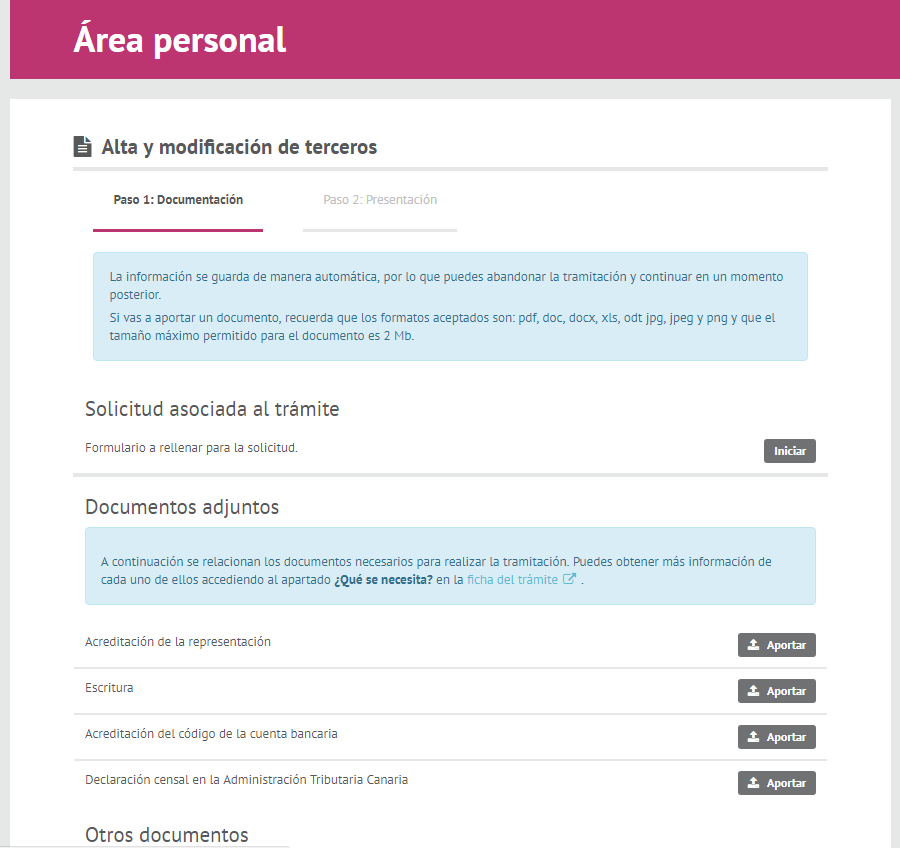
How do I process online?
Access the Online Processing Service
In order to be able to start the selected process, you must identify yourself with an electronic certificate accepted by the Council of Tenerife. However, in the specified procedures it is sufficient to have a personal login (username and password).
The information on the means of identification required (an electronic certificate or login) will be displayed for each process in the question What do I need? in the Process and Services section.
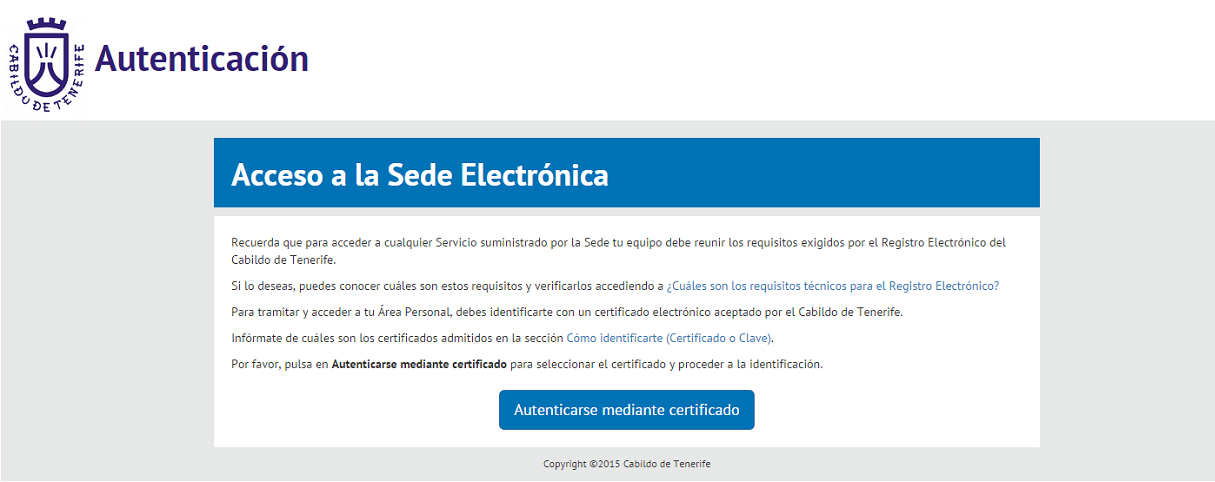
Start or resume application
Once you have identified yourself, if you've previously started an application for this process, you will be given the option to resume the application or start a new one.
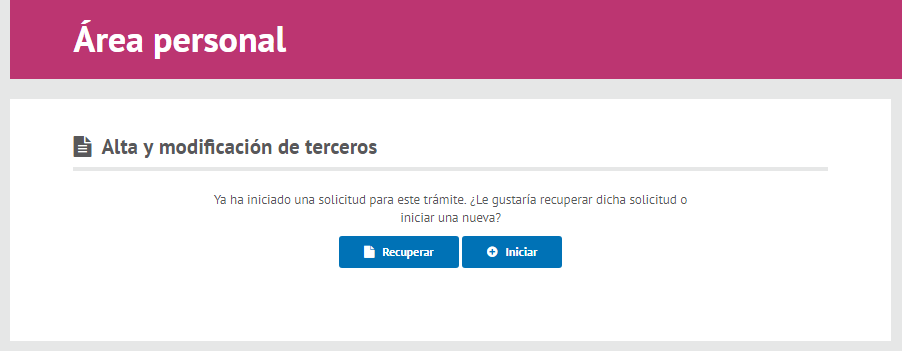
Once you have selected the option to resume a prior application or start a new one you will be able to access the application.
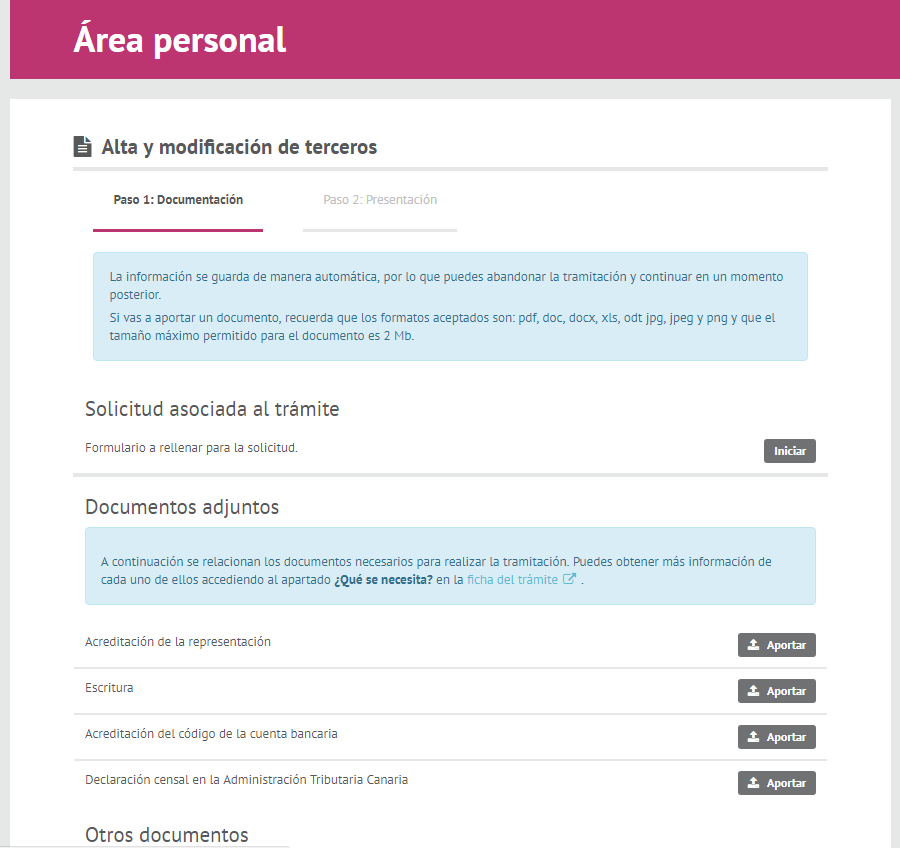
Fill out the application
By clicking on the "Start" button you will be able to access the application form where the identification data (name and surname or company name, NIF or CIF,...) contained in the electronic certificate used forvalidation will be automatically preloaded. The data obtained from the electronic certificate may not be edited as it attests to the applicant's identity.
In addition, if you have submitted any other applications through the headquarters, the rest of the applicant data entered at the last application created (address, telephone number, email, ...) will be preloaded to make it easier to fill in the form. This information will be editable, so you can alter it at any time during the application prior to signing and submission.
Tips and confirmations will appear when filling in the the application form to facilitate its completion.
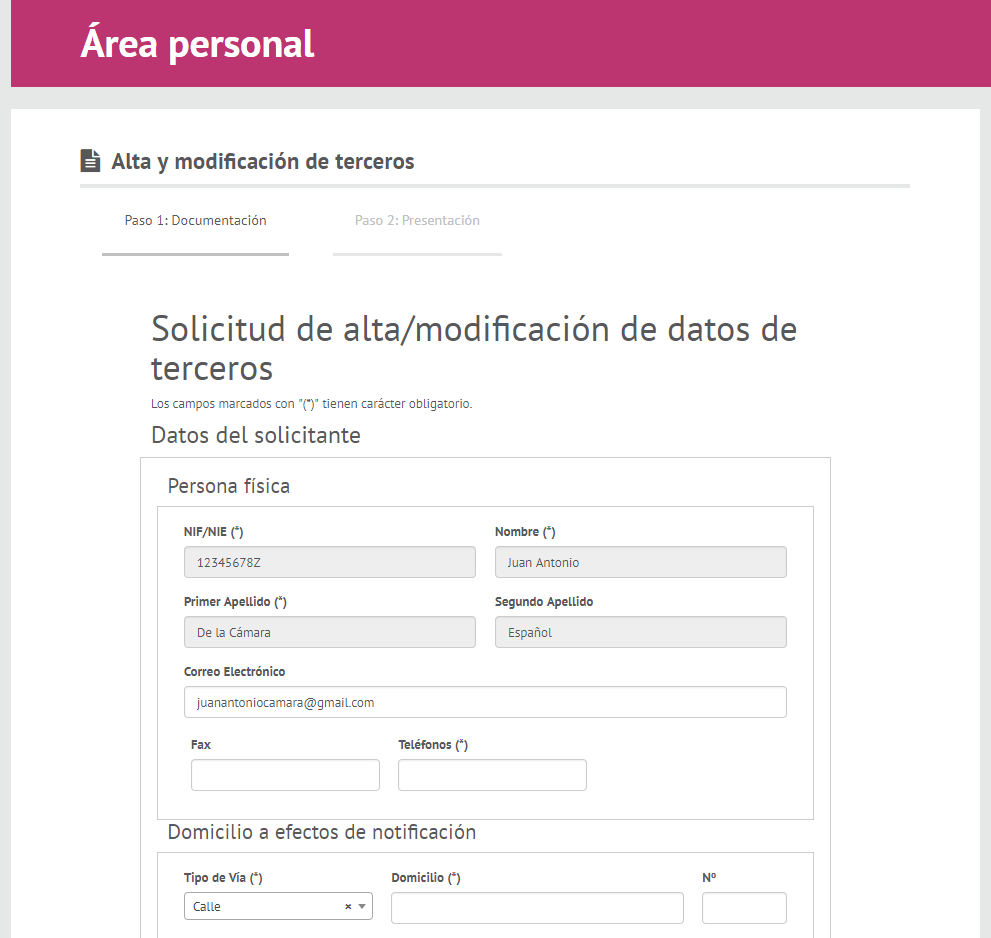
Attached documents
Some forms may require you to attach one or more documents.
We will show you the list of the required documentation and you will be able to attach it through the link "Attach".
Bear in mind that you will be able to provide digital copies of documents for the purposes of art. 35.2 of Law 11/2007, of 22 June, on Citizens' Electronic Access to public services.
You can delete any of the documents you've attached by selecting the cross in the box "Delete".
Other documents
It is always possible to provide other documents by selecting "Attach another Document". In this case, indicate the name of the document in the "Description" field.
Signing
When you have finished filling out the application and attached the necessary documents, click continue so that you can sign the application.
By clicking the "Sign" you will sign both the application and all attached documentation at once.
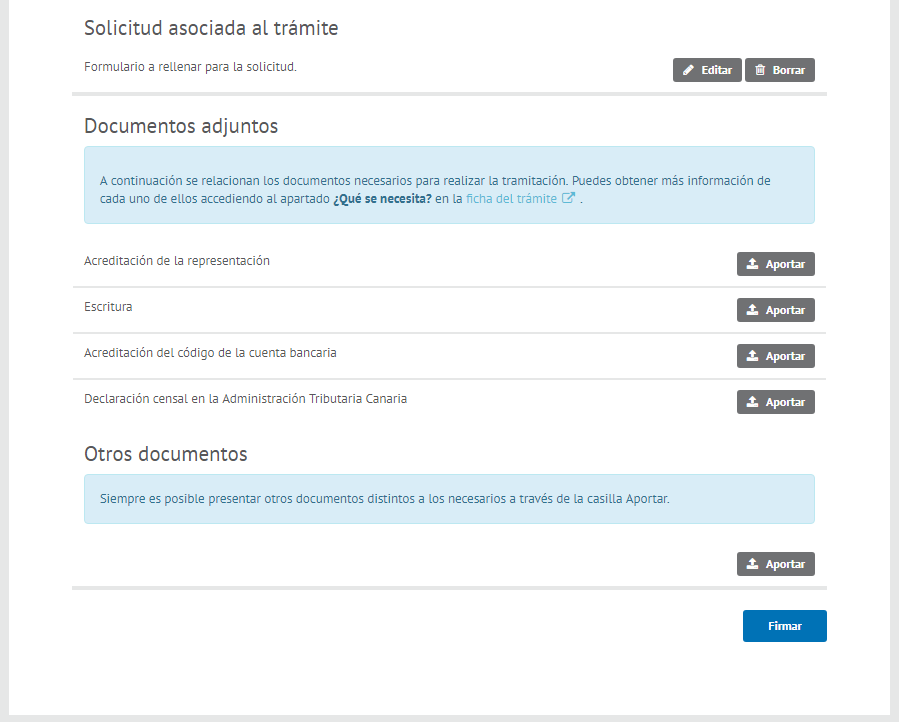
Submit the application
After signing the application you must submit it. It is important to note that the application will not be valid unless you complete this last step.
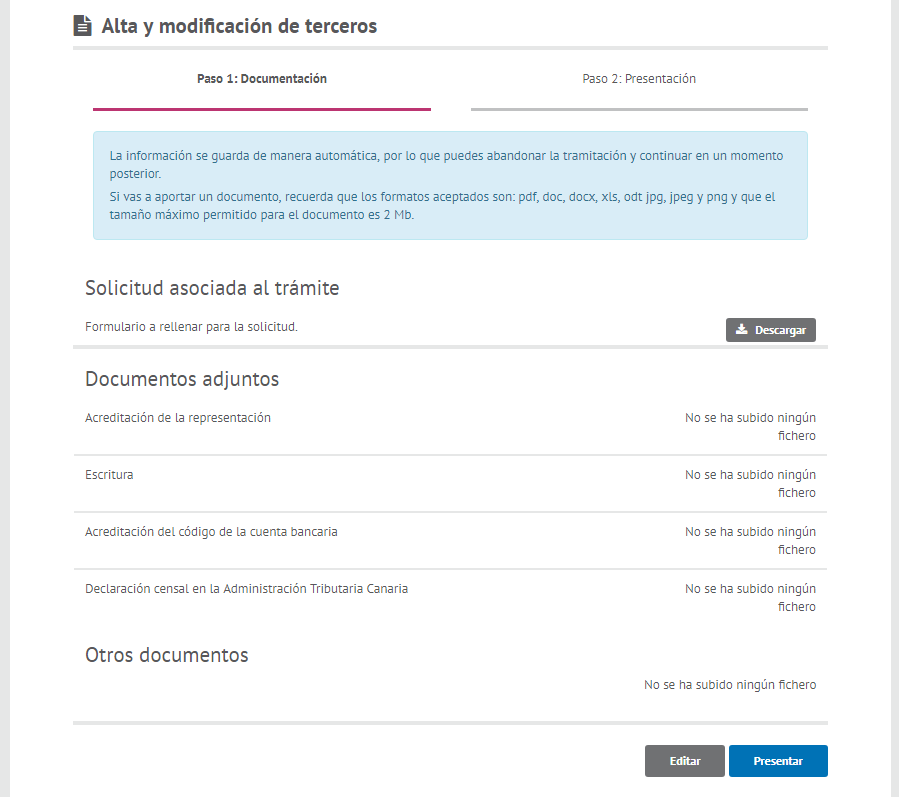
Once you have submitted the application, you will receive confirmation that your process has been successful through the proof of submission.
Register the application
Subsequently, once the registration itself has been made, you will be able to access proof of registration at the headquarters, by accessing your personal area. In addition, if you provided an email address in the application, you will be sent the proof of registration to that address. The time of receipt of this email varies because it depends not only on the Council but also external services.
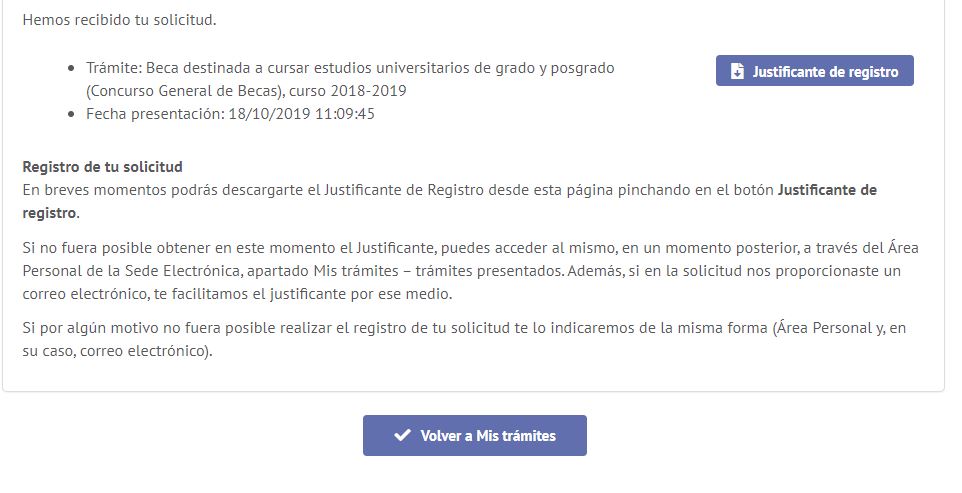
How do I know that the process has been successful?
Along the different steps in the process confirmation messages or requests for missing information will be displayed.
Subsequent to the submission of your application online, you will automatically receive a receipt of submission, that you will be able to save on your computer as well as print, with the same validity as that issued in paper format at any of our offices.
Remember, a drop in the network, an error in data entry or problems in the line used to connect can cause your computer to crash. In that case, you should start the process again.
In case of doubt, contact us.