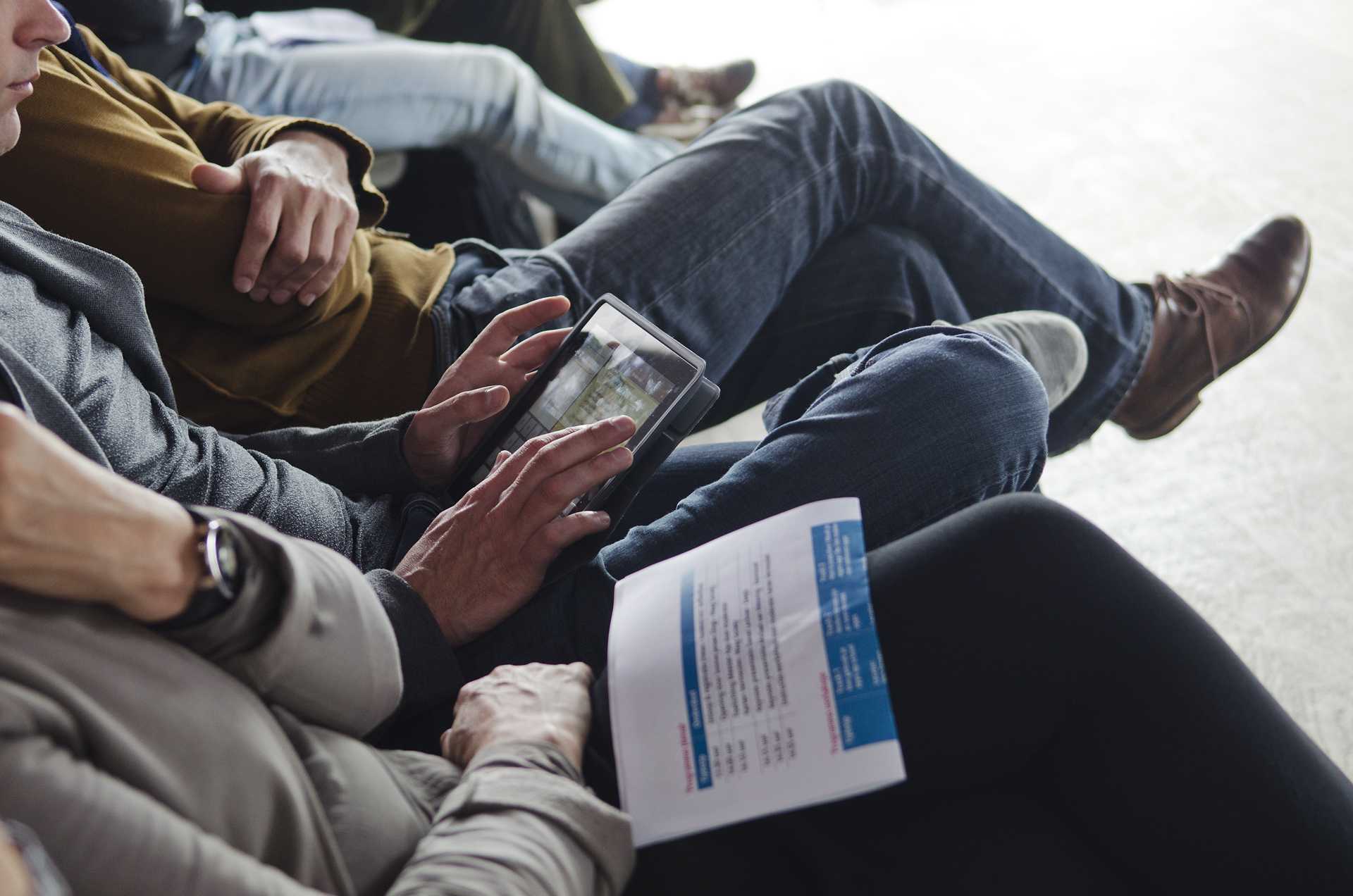How can you identify yourself?
Identify yourself with a certificate
What is it?
The electronic certificate is a set of data that allows the holder of the certificate to be identified so that the exchange of information with other persons or entities is secure, while at the same time allowing you to electronically sign any documents you send, guaranteeing their integrity and origin.
It is necessary to have it installed on your computer’s browser or be accessible through it.
What is it for?
With electronic certificates recognised by the Council of Tenerife you can carry out certain procedures through our website, ensuring your identification and the integrity of transmitted data and its origin by signing it.
Which certificates are accepted by the Council of Tenerife?
Currently the Council of Tenerife only recognises any of the certificates supported by the Cl@ve system.
Where can I obtain a Certificate and how can I install it?
The procedures for obtaining an electronic certificate should be carried out before an officially recognised certification authority. In the previous section you will find the direct links to the certifying entities, where you can obtain comprehensive information on the functioning of the various certificates, the process for obtaining them, as well as the instructions for installation on your browser.
How do I check the validity of certificates and documents?
Headquarters certificate
For identification purposes and to ensure the confidentiality of communication with the citizens, the Headquarters uses an Electronic Headquarters certificate issued by the accredited certifier Fábrica Nacional de Moneda y Timbre (FNMT) :
You can verify the authenticity and integrity of this certificate directly and free of charge through the VALIDE platform belonging to the general state administration.
To verify certificates of the Council of Tenerife, you must follow the following instructions:
- Download the certificate on your local hard drive or other storage media.
- Access the VALIDE certificate validation service.
- If the certificate is available from your browser, click Select Certificate and choose the certificate to validate.
- If the certificate is not accessible from your browser, click the link that says "If your electronic certificate is in a storage device or on your hard drive, select this link".
- Click on the "Browse" button, to select the certificate you've saved on your computer or on a storage device.
- Enter the security code that appears in the image, in the corresponding text field. Bear in mind that if the code is not clear, you can click the Reload icon that appears below the security code.
- Click the "Validate” button.
Once you have clicked the Confirm button, you will be informed of the authenticity and integrity of the selected certificate.
Validity of electronic documents
Remember that you can also verify the authenticity and integrity of information in electronic documents through the document verification service of the Council Tenerife, by entering the secure verification code.
Article 27.3.c of the Law 39/2015, of 1 October, the Common Administrative Procedure of Public Administrations, establishes that authentic paper copies of electronic documents shall contain an electronically generated code or other verification system, that allows ascertainment of the authenticity of the copy through access to the electronic files of the issuing body or public agency.
To verify the electronic document, just enter the secure verification code that appears on the proof of registration to the Electronic General Registry and the security code that appears in the image, in the corresponding text field.
If you are unable to see the code clearly, click the "Show New Code" button located to the right of the image*.
Once you have clicked “Validate”, we will inform you of the authenticity and integrity of the electronic document selected.